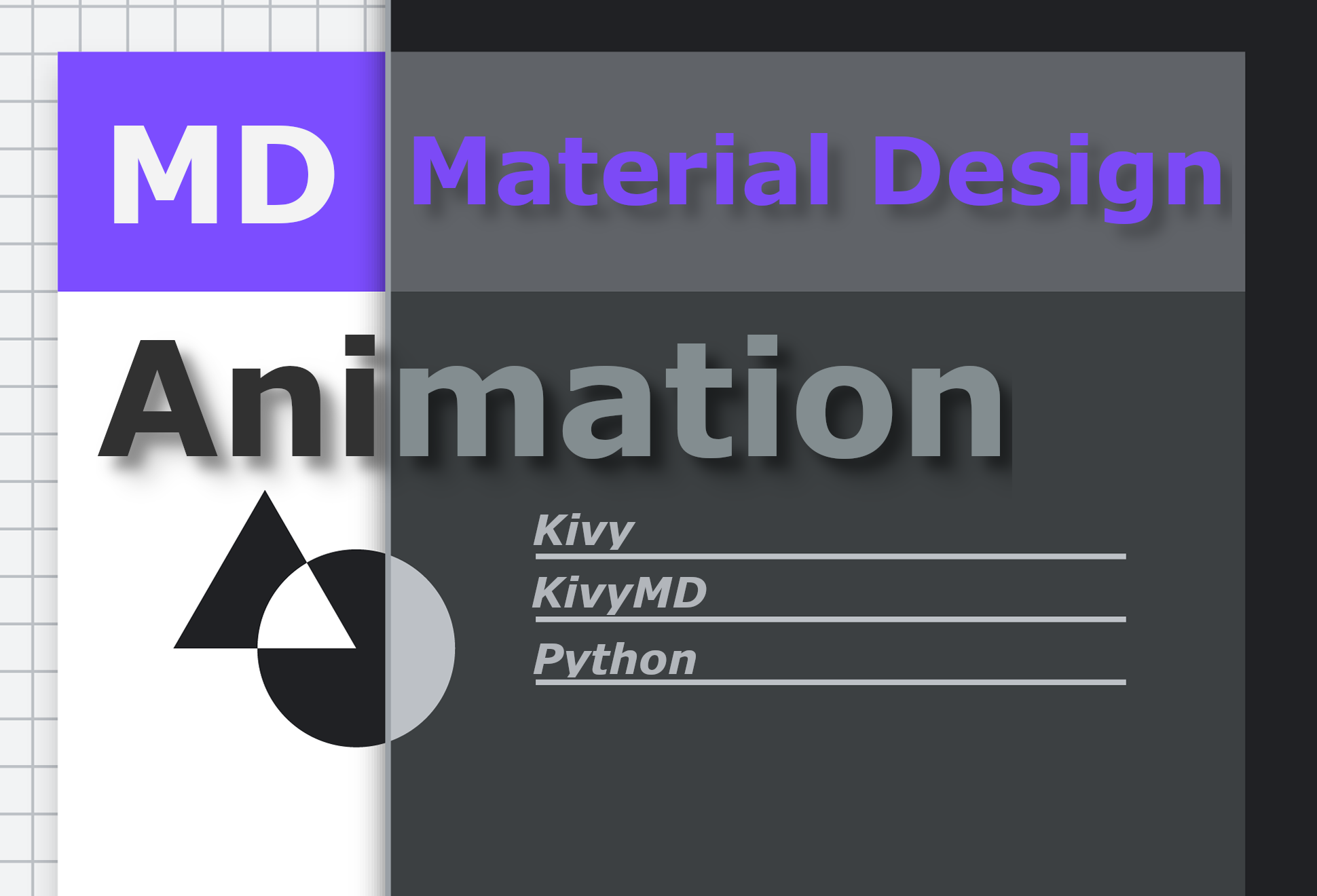
向所有使用Python编程语言的爱好者和专家致以问候!
在这篇文章中,我会告诉你如何与动画合作的跨平台Kivy框架与结合谷歌材质设计组件库- KivyMD。我们将研究Kivy项目的结构,其中使用材质组件来创建带有一些动画的测试移动应用程序。这篇文章将是很多GIF动画的不二之选,所以倒一些咖啡吧,走吧!
为了激起读者的兴趣,我想立即展示一下最终得到的结果:
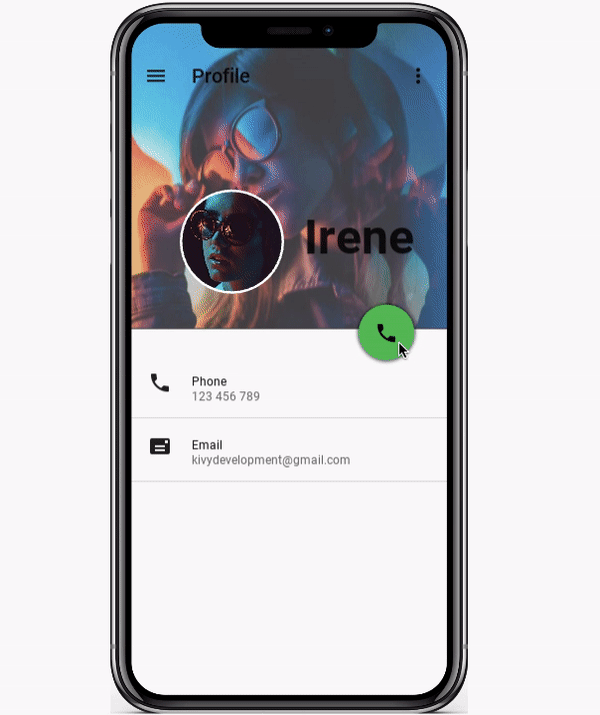
因此,对于工作,我们需要Kivy框架:
pip install kivy
还有KivyMD库,它为Kivy框架提供了Material Design小部件:
pip install https://github.com/kivymd/KivyMD/archive/master.zip
一切准备就绪!让我们打开PyCharm并使用以下目录结构创建一个新的CallScreen项目:

结构可以是任何结构。Kivy框架和KivyMD库均不需要标准目录之外的任何其他目录-项目根目录中必须有一个名为main.py的文件。这是应用程序的入口点:
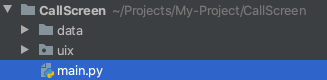
在data / images目录中,我放置了应用程序所需的图形资源:
 |
 |
在uix / screens / baseclass目录中,我们将拥有一个具有相同名称的Python类的callscreen.py文件,在其中我们将实现应用程序屏幕操作的逻辑:

在uix / screens / kv目录中,我们将创建一个callscreen.kv文件(暂时将其留空)-用特殊的DSL Kivy语言描述UI :
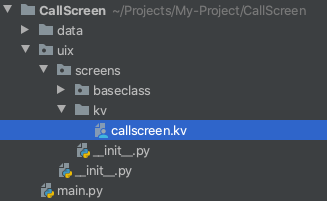
创建项目后,我们可以打开callscreen.py文件并实现测试应用程序的screen类。
callscreen.py:
import os
from kivy.lang import Builder
from kivymd.uix.screen import MDScreen
# KV
with open(os.path.join(os.getcwd(), "uix", "screens", "kv", "callscreen.kv"), encoding="utf-8") as KV:
Builder.load_string(KV.read())
class CallScreen(MDScreen):
pass
CallScreen 类继承自KivyMD库的MDScreen小部件(该库的几乎所有组件都以MD -Material Design为前缀)。MDScreen是kivy.uix.screenmanager模块中Kivy框架的Screen小部件的类似物,但具有其他属性。此外,MDScreen还允许您将小部件和控制器本身放置在另一个之上,如下所示:
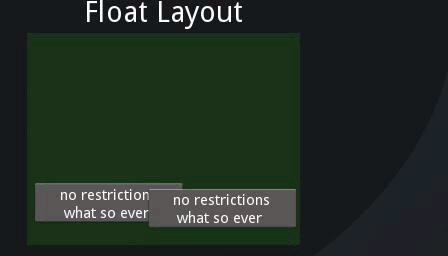
这是在屏幕上放置浮动元素时将使用的定位。
在应用程序的入口点-main.py文件中,创建TestCallScreen类,该类从MDApp类继承而来,具有强制性的构建方法,该方法必须返回小部件或布局以将其显示在屏幕上。在我们的例子中,这将是先前创建的CallScreen屏幕类。
main.py:
from kivymd.app import MDApp
from uix.screens.baseclass.callscreen import CallScreen
class TestCallScreen(MDApp):
def build(self):
return CallScreen()
TestCallScreen().run()
这是一个显示空白屏幕的现成应用程序。如果运行main.py文件,我们将看到:
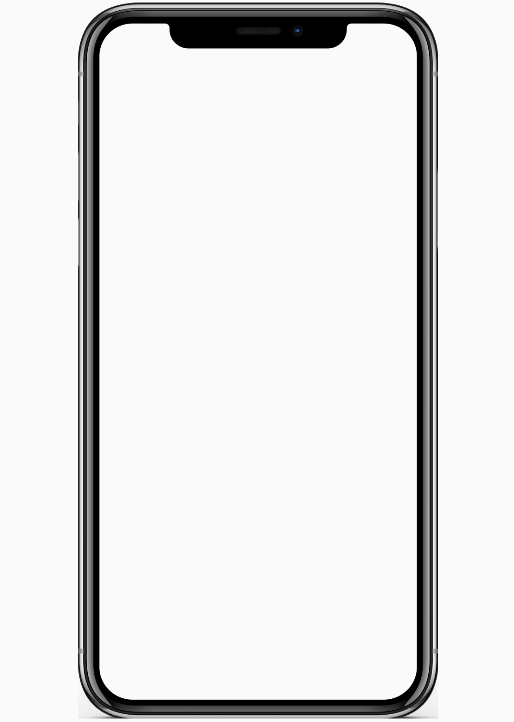
现在,让我们开始在callscreen.kv文件中标记UI屏幕。为此,您需要创建与基类同名的规则,我们将在其中描述小部件及其属性。例如,如果我们有一个名为CallScreen的Python类,则KV文件中的规则必须具有完全相同的名称。尽管您可以在代码中直接创建所有接口元素,但总的来说,这是不正确的。相比:
MyRootWidget:
BoxLayout:
Button:
Button:
和一个Python类似物:
root = MyRootWidget()
box = BoxLayout()
box.add_widget(Button())
box.add_widget(Button())
root.add_widget(box)
很明显,小部件树在Kv语言中比在Python代码中更具可读性。此外,当小部件具有参数时,您的Python代码将变得一团糟,一天之后,您将无法弄清楚。因此,无论怎么说,如果框架允许您通过声明性语言描述UI元素,那么这是一个加号。好吧,在Kivy中,这是一个双重优点,因为在Kv语言中,您仍然可以执行Python指令。
因此,让我们从标题图像开始:
callscreen.kv:
<CallScreen>
FitImage:
id: title_image # id
size_hint_y: .45 # (45% )
# root .
# <class 'uix.screens.baseclass.callscreen.CallScreen'>,
# self - - <kivymd.utils.fitimage.FitImage object>.
y: root.height - self.height # Y
source: "data/images/avatar.jpg" #
FitImage 小部件会自动拉伸以适应分配给它的整个空间,同时保持图像的长宽比:

我们可以运行main.py文件并查看结果:

现在,一切都很简单,是时候开始为小部件制作动画了。让我们在屏幕上添加一个按钮,方法是按下该按钮,将调用Python类CallScreen:callscreen.kv中的动画方法
:
#:import get_color_from_hex kivy.utils.get_color_from_hex
#:import colors kivymd.color_definitions.colors
<CallScreen>
FitImage:
[...]
MDFloatingActionButton:
icon: "phone"
x: root.width - self.width - dp(20)
y: app.root.height * 45 / 100 + self.height / 2
md_bg_color: get_color_from_hex(colors["Green"]["A700"])
on_release:
# .
root.animation_title_image(title_image); \
root.open_call_box = True if not root.open_call_box else False
使用Kv语言导入模块:
#:import get_color_from_hex kivy.utils.get_color_from_hex
#:import colors kivymd.color_definitions.colors
将类似于Python代码中的以下导入:
# get_color_from_hex
# rgba.
from kivy.utils import get_color_from_hex
# :
#
# colors = {
# "Red": {
# "50": "FFEBEE",
# "100": "FFCDD2",
# ...,
# },
# "Pink": {
# "50": "FCE4EC",
# "100": "F8BBD0",
# ...,
# },
# ...
# }
#
# https://kivymd.readthedocs.io/en/latest/themes/color-definitions/
from kivymd.color_definitions import colors
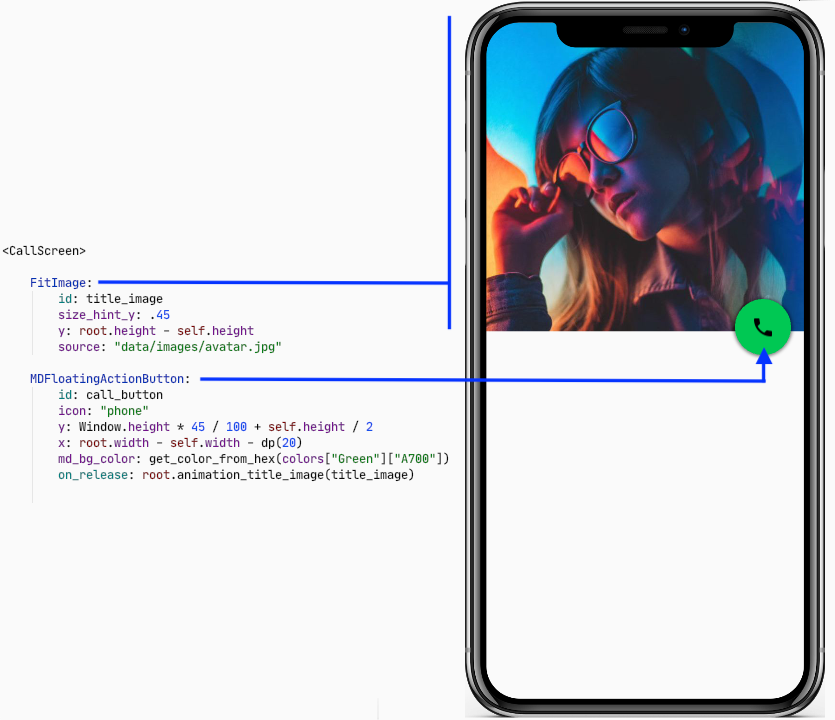
启动并单击绿色按钮后,我们得到-AttributeError:'CallScreen'对象没有属性'animation_title_image'。因此,让我们返回基类CallScreen文件callscreen.py并在其中创建一个animation_title_image方法,该方法将为标题图像添加动画。
callscreen.py:
# .
from kivy.animation import Animation
[...]
class CallScreen(MDScreen):
# .
open_call_box = False
def animation_title_image(self, title_image):
"""
:type title_image: <kivymd.utils.fitimage.FitImage object>
"""
if not self.open_call_box:
# .
Animation(size_hint_y=1, d=0.6, t="in_out_quad").start(title_image)
else:
# .
Animation(size_hint_y=0.45, d=0.6, t="in_out_quad").start(title_image)
就像您已经了解的那样,Animation类可能像在其他框架中一样,只是对小部件属性进行动画处理。在我们的例子中,我们将设置size_hint_y属性-高度提示的动画,在d参数-duration中设置动画执行间隔,并在t -type参数中设置动画类型。我们可以一次为一个小部件的多个属性设置动画,并使用运算符+,+ = ...组合动画。下图显示了我们的工作结果。为了进行比较,对于正确的GIF,我使用了in_elastic和out_elastic动画类型:
 |
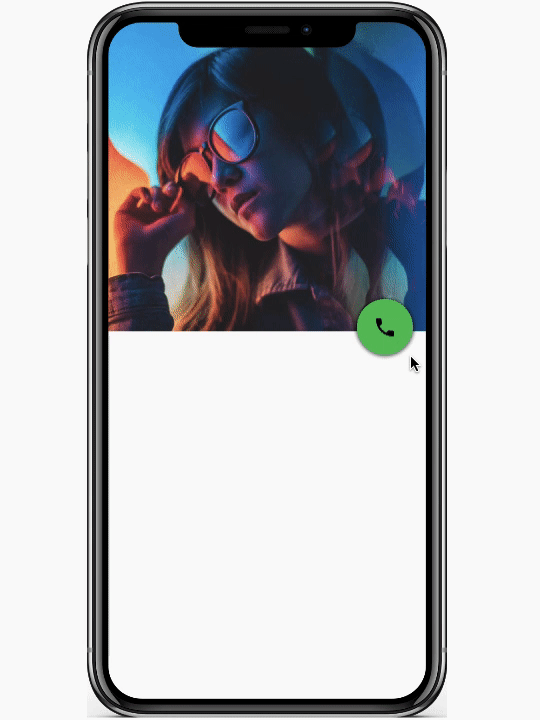 |
我们的下一步是向标题图像添加模糊效果。为此,Kivy具有一个EffectWidget。我们需要为效果设置所需的属性,并将标题图像小部件放置在EffectWidget中。
callscreen.kv:
#:import effect kivy.uix.effectwidget.EffectWidget
#:import HorizontalBlurEffect kivy.uix.effectwidget.HorizontalBlurEffect
#:import VerticalBlurEffect kivy.uix.effectwidget.VerticalBlurEffect
<CallScreen>
EffectWidget:
effects:
# blur_value .
(\
HorizontalBlurEffect(size=root.blur_value), \
VerticalBlurEffect(size=root.blur_value), \
)
FitImage:
[...]
MDFloatingActionButton:
[...]
on_release:
# blur .
root.animation_blur_value(); \
[...]
现在,我们需要将blur_value属性添加到Python CallScreen基类中,并创建一个animation_blur_value方法,以对模糊效果的值进行动画处理。
callscreen.py:
from kivy.properties import NumericProperty
[...]
class CallScreen(MDScreen):
# EffectWidget.
blur_value = NumericProperty(0)
[...]
def animation_blur_value(self):
if not self.open_call_box:
Animation(blur_value=15, d=0.6, t="in_out_quad").start(self)
else:
Animation(blur_value=0, d=0.6, t="in_out_quad").start(self)
结果:

请注意,动画方法将异步执行!让我们为绿色的通话按钮设置动画,使其不会打扰我们的眼睛。
callscreen.py:
from kivy.utils import get_color_from_hex
from kivy.core.window import Window
from kivymd.color_definitions import colors
[...]
class CallScreen(MDScreen):
[...]
def animation_call_button(self, call_button):
if not self.open_call_box:
Animation(
x=self.center_x - call_button.width / 2,
y=dp(40),
md_bg_color=get_color_from_hex(colors["Red"]["A700"]),
d=0.6,
t="in_out_quad",
).start(call_button)
else:
Animation(
y=Window.height * 45 / 100 + call_button.height / 2,
x=self.width - call_button.width - dp(20),
md_bg_color=get_color_from_hex(colors["Green"]["A700"]),
d=0.6,
t="in_out_quad",
).start(call_button)
callscreen.kv:
[...]
<CallScreen>
EffectWidget:
[...]
FitImage:
[...]
MDFloatingActionButton:
[...]
on_release:
# .
root.animation_call_button(self); \
[...]
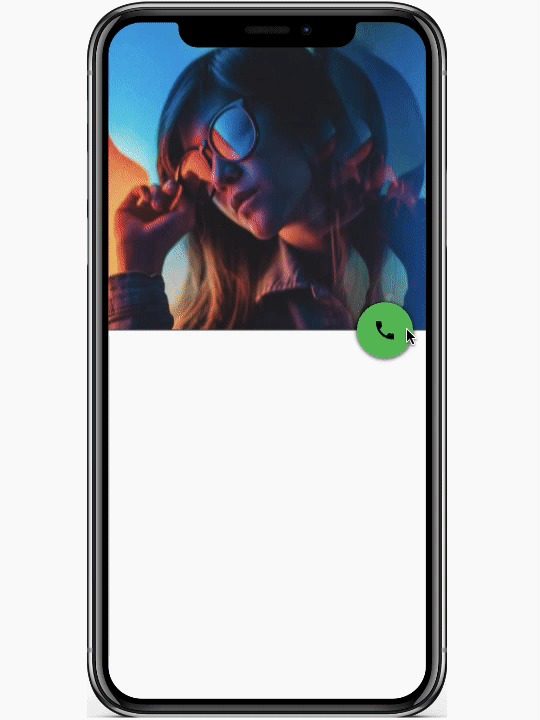
让我们将两个类型为TwoLineAvatarListItem的项目添加到主屏幕。
callscreen.kv:
#:import STANDARD_INCREMENT kivymd.material_resources.STANDARD_INCREMENT
#:import IconLeftWidget kivymd.uix.list.IconLeftWidget
[...]
<ItemList@TwoLineAvatarListItem>
icon: ""
font_style: "Caption"
secondary_font_style: "Caption"
height: STANDARD_INCREMENT
IconLeftWidget:
icon: root.icon
<CallScreen>
EffectWidget:
[...]
FitImage:
[...]
MDBoxLayout:
id: list_box
orientation: "vertical"
adaptive_height: True
y: root.height * 45 / 100 - self.height / 2
ItemList:
icon: "phone"
text: "Phone"
secondary_text: "123 456 789"
ItemList:
icon: "mail"
text: "Email"
secondary_text: "kivydevelopment@gmail.com"
MDFloatingActionButton:
[...]
on_release:
root.animation_list_box(list_box); \
[...]
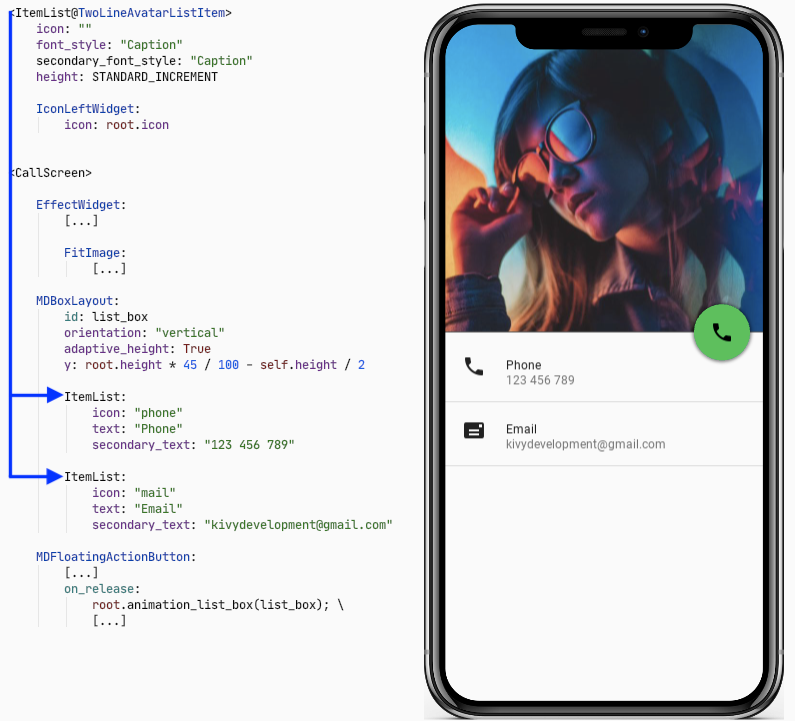
我们创建了两个ItemList项,并将它们放置在垂直框中。我们可以在CallScreen类中创建一个新方法animation_list_box来对此框进行动画处理。callscreen.py:
[...]
class CallScreen(MDScreen):
[...]
def animation_list_box(self, list_box):
if not self.open_call_box:
Animation(
y=-list_box.y,
opacity=0,
d=0.6,
t="in_out_quad"
).start(list_box)
else:
Animation(
y=self.height * 45 / 100 - list_box.height / 2,
opacity=1,
d=0.6,
t="in_out_quad",
).start(list_box)

让我们在屏幕上添加一个工具栏。
callscreen.kv:
[...]
<CallScreen>
EffectWidget:
[...]
FitImage:
[...]
MDToolbar:
y: root.height - self.height - dp(20)
md_bg_color: 0, 0, 0, 0
opposite_colors: True
title: "Profile"
left_action_items: [["menu", lambda x: x]]
right_action_items: [["dots-vertical", lambda x: x]]
MDBoxLayout:
[...]
ItemList:
[...]
ItemList:
[...]
MDFloatingActionButton:
[...]

头像和用户名。
callscreen.kv:
[...]
<CallScreen>
EffectWidget:
[...]
FitImage:
[...]
MDToolbar:
[...]
MDFloatLayout:
id: round_avatar
size_hint: None, None
size: "105dp", "105dp"
md_bg_color: 1, 1, 1, 1
radius: [self.height / 2,]
y: root.height * 45 / 100 + self.height
x: root.center_x - (self.width + user_name.width + dp(20)) / 2
FitImage:
size_hint: None, None
size: "100dp", "100dp"
mipmap: True
source: "data/images/round-avatar.jpg"
radius: [self.height / 2,]
pos_hint: {"center_x": .5, "center_y": .5}
mipmap: True
MDLabel:
id: user_name
text: "Irene"
font_style: "H3"
bold: True
size_hint: None, None
-text_size: None, None
size: self.texture_size
theme_text_color: "Custom"
text_color: 1, 1, 1, 1
y: round_avatar.y + self.height / 2
x: round_avatar.x + round_avatar.width + dp(20)
MDBoxLayout:
[...]
ItemList:
[...]
ItemList:
[...]
MDFloatingActionButton:
root.animation_round_avatar(round_avatar, user_name); \
root.animation_user_name(round_avatar, user_name); \
[...]

化身和用户名 的X和Y位置的典型动画。
callscreen.py:
[...]
class CallScreen(MDScreen):
[...]
def animation_round_avatar(self, round_avatar, user_name):
if not self.open_call_box:
Animation(
x=self.center_x - round_avatar.width / 2,
y=round_avatar.y + dp(50),
d=0.6,
t="in_out_quad",
).start(round_avatar)
else:
Animation(
x=self.center_x - (round_avatar.width + user_name.width + dp(20)) / 2,
y=self.height * 45 / 100 + round_avatar.height,
d=0.6,
t="in_out_quad",
).start(round_avatar)
def animation_user_name(self, round_avatar, user_name):
if not self.open_call_box:
Animation(
x=self.center_x - user_name.width / 2,
y=user_name.y - STANDARD_INCREMENT,
d=0.6,
t="in_out_quad",
).start(self.ids.user_name)
else:
Animation(
x=round_avatar.x + STANDARD_INCREMENT,
y=round_avatar.center_y - user_name.height - dp(20),
d=0.6,
t="in_out_quad",
).start(user_name)

我们只需要创建一个带有按钮的框:

在撰写本文时,我发现在KivyMD库中找不到所需的按钮。我必须自己快点做。我只是向现有的MDIconButton类添加了画布指令,在按钮周围定义了一个圆圈,并将其与标签一起放置在垂直框中。
callscreen.kv:
<CallBoxButton@MDBoxLayout>
orientation: "vertical"
adaptive_size: True
spacing: "8dp"
icon: ""
text: ""
MDIconButton:
icon: root.icon
theme_text_color: "Custom"
text_color: 1, 1, 1, 1
canvas:
Color:
rgba: 1, 1, 1, 1
Line:
width: 1
circle:
(\
self.center_x, \
self.center_y, \
min(self.width, self.height) / 2, \
0, \
360, \
)
MDLabel:
text: root.text
size_hint_y: None
height: self.texture_size[1]
font_style: "Caption"
halign: "center"
theme_text_color: "Custom"
text_color: 1, 1, 1, 1
[...]

接下来,我们创建一个框来容纳自定义按钮。
callscreen.kv:
<CallBox@MDGridLayout>
cols: 3
rows: 2
adaptive_size: True
spacing: "24dp"
CallBoxButton:
icon: "microphone-off"
text: "Mute"
CallBoxButton:
icon: "volume-high"
text: "Speaker"
CallBoxButton:
icon: "dialpad"
text: "Keypad"
CallBoxButton:
icon: "plus-circle"
text: "Add call"
CallBoxButton:
icon: "call-missed"
text: "Transfer"
CallBoxButton:
icon: "account"
text: "Contact"
[...]
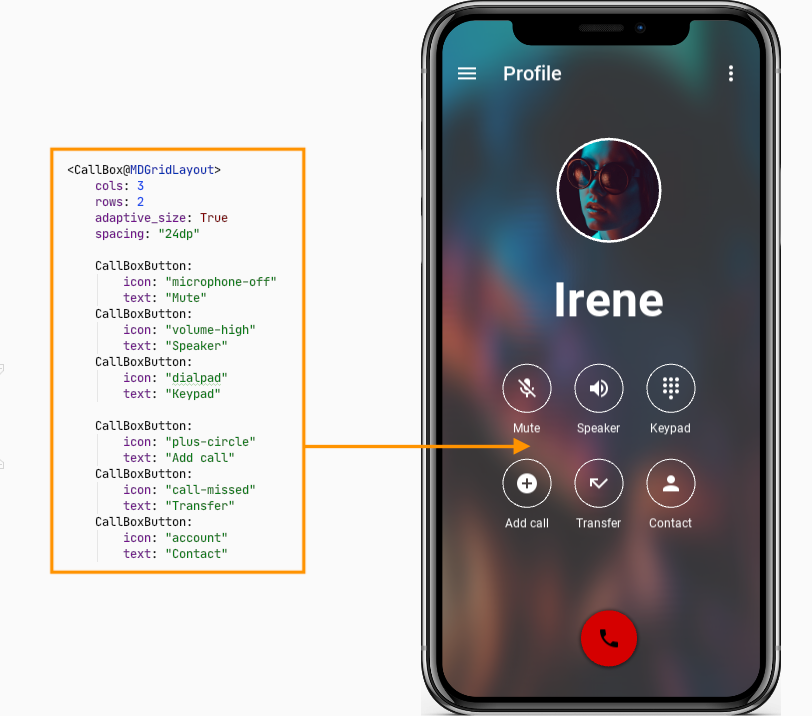
现在,我们将创建的CallBox放置在CallScreen规则中,并设置其在Y轴上超出屏幕底部边框的位置。
callscreen.kv:
[...]
<CallScreen>
EffectWidget:
[...]
FitImage:
[...]
MDToolbar:
[...]
MDFloatLayout:
[...]
FitImage:
[...]
MDLabel:
[...]
MDBoxLayout:
[...]
ItemList:
[...]
ItemList:
[...]
MDFloatingActionButton:
root.animation_call_box(call_box, user_name); \
[...]
CallBox:
id: call_box
pos_hint: {"center_x": .5}
y: -self.height
opacity: 0
剩下的只是用按钮来动画创建的盒子的位置。
callscreen.py:
from kivy.metrics import dp
[...]
class CallScreen(MDScreen):
[...]
def animation_call_box(self, call_box, user_name):
if not self.open_call_box:
Animation(
y=user_name.y - call_box.height - dp(100),
opacity=1,
d=0.6,
t="in_out_quad",
).start(call_box)
else:
Animation(
y=-call_box.height,
opacity=0,
d=0.6,
t="in_out_quad",
).start(call_box)
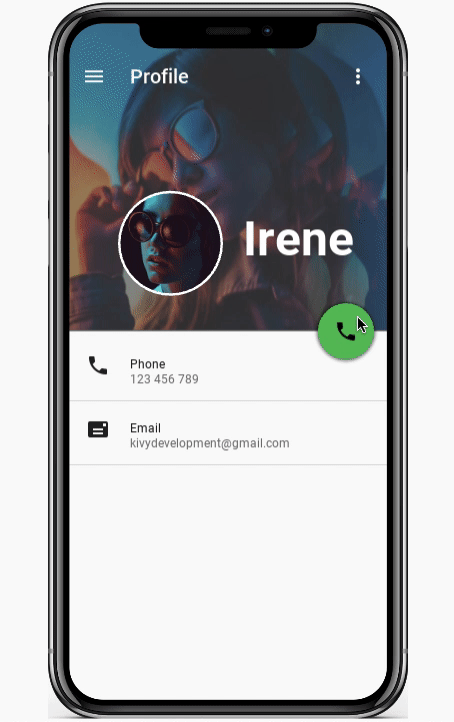
最终GIF,并在移动设备上进行了测试:

就这样,我希望它有用!