一般信息
如今,我们到处都能看到可爱有趣的表情贴纸。它们不仅用于相机应用程序,而且还用于社交媒体和娱乐应用程序。在本文中,我将向您展示如何使用HUAWEI ML Kit工具创建2D贴纸。我们还将很快介绍3D标签开发过程,敬请期待!
剧本
自拍相机和社交媒体(TikTok,微博,微信等)等照片捕获和编辑应用程序通常会提供一组用于自定义图像的贴纸。使用这些标签,用户可以创建和共享引人入胜的生动内容。
训练
将Maven Huawei存储库添加到项目级别的文件build.gradle
打开Android Studio项目的根目录中的build.gradle文件。 添加Maven存储库地址。

buildscript {
{
maven {url 'http://developer.huawei.com/repo/'}
}
}
allprojects {
repositories {
maven { url 'http://developer.huawei.com/repo/'}
}
}
将SDK依赖项添加到应用程序级文件build.gradle

// Face detection SDK.
implementation 'com.huawei.hms:ml-computer-vision-face:2.0.1.300'
// Face detection model.
implementation 'com.huawei.hms:ml-computer-vision-face-shape-point-model:2.0.1.300'
在AndroidManifest.xml文件中请求相机,网络和内存的权限
<!--Camera permission-->
<uses-feature android:name="android.hardware.camera" />
<uses-permission android:name="android.permission.CAMERA" />
<!--Write permission-->
<uses-permission android:name="android.permission.WRITE_EXTERNAL_STORAGE" />
<!--Read permission-->
<uses-permission android:name="android.permission.READ_EXTERNAL_STORAGE" />
代码开发
设置面部分析仪
MLFaceAnalyzerSetting detectorOptions;
detectorOptions = new MLFaceAnalyzerSetting.Factory()
.setFeatureType(MLFaceAnalyzerSetting.TYPE_UNSUPPORT_FEATURES)
.setShapeType(MLFaceAnalyzerSetting.TYPE_SHAPES)
.allowTracing(MLFaceAnalyzerSetting.MODE_TRACING_FAST)
.create();
detector = MLAnalyzerFactory.getInstance().getFaceAnalyzer(detectorOptions);
获取面部轮廓点并将其传递给FacePointEngine
使用相机回调获取相机数据,然后调用面部分析器以获取面部轮廓点并将这些点传递给FacePointEngine。不干胶标签过滤器稍后将可以使用它们。
@Override
public void onPreviewFrame(final byte[] imgData, final Camera camera) {
int width = mPreviewWidth;
int height = mPreviewHeight;
long startTime = System.currentTimeMillis();
// Set the shooting directions of the front and rear cameras to be the same.
if (isFrontCamera()){
mOrientation = 0;
}else {
mOrientation = 2;
}
MLFrame.Property property =
new MLFrame.Property.Creator()
.setFormatType(ImageFormat.NV21)
.setWidth(width)
.setHeight(height)
.setQuadrant(mOrientation)
.create();
ByteBuffer data = ByteBuffer.wrap(imgData);
// Call the face analyzer API.
SparseArray<MLFace> faces = detector.analyseFrame(MLFrame.fromByteBuffer(data,property));
// Determine whether face information is obtained.
if(faces.size()>0){
MLFace mLFace = faces.get(0);
EGLFace EGLFace = FacePointEngine.getInstance().getOneFace(0);
EGLFace.pitch = mLFace.getRotationAngleX();
EGLFace.yaw = mLFace.getRotationAngleY();
EGLFace.roll = mLFace.getRotationAngleZ() - 90;
if (isFrontCamera())
EGLFace.roll = -EGLFace.roll;
if (EGLFace.vertexPoints == null) {
EGLFace.vertexPoints = new PointF[131];
}
int index = 0;
// Obtain the coordinates of a user's face contour points and convert them to the floating point numbers in normalized coordinate system of OpenGL.
for (MLFaceShape contour : mLFace.getFaceShapeList()) {
if (contour == null) {
continue;
}
List<MLPosition> points = contour.getPoints();
for (int i = 0; i < points.size(); i++) {
MLPosition point = points.get(i);
float x = ( point.getY() / height) * 2 - 1;
float y = ( point.getX() / width ) * 2 - 1;
if (isFrontCamera())
x = -x;
PointF Point = new PointF(x,y);
EGLFace.vertexPoints[index] = Point;
index++;
}
}
// Insert a face object.
FacePointEngine.getInstance().putOneFace(0, EGLFace);
// Set the number of faces.
FacePointEngine.getInstance().setFaceSize(faces!= null ? faces.size() : 0);
}else{
FacePointEngine.getInstance().clearAll();
}
long endTime = System.currentTimeMillis();
Log.d("TAG","Face detect time: " + String.valueOf(endTime - startTime));
}
下图显示了如何使用ML Kit API返回面部轮廓点。

以JSON格式定义标签数据
public class FaceStickerJson {
public int[] centerIndexList; // Center coordinate index list. If the list contains multiple indexes, these indexes are used to calculate the central point.
public float offsetX; // X-axis offset relative to the center coordinate of the sticker, in pixels.
public float offsetY; // Y-axis offset relative to the center coordinate of the sticker, in pixels.
public float baseScale; // Base scale factor of the sticker.
public int startIndex; // Face start index, which is used for computing the face width.
public int endIndex; // Face end index, which is used for computing the face width.
public int width; // Sticker width.
public int height; // Sticker height.
public int frames; // Number of sticker frames.
public int action; // Action. 0 indicates default display. This is used for processing the sticker action.
public String stickerName; // Sticker name, which is used for marking the folder or PNG file path.
public int duration; // Sticker frame displays interval.
public boolean stickerLooping; // Indicates whether to perform rendering in loops for the sticker.
public int maxCount; // Maximum number of rendering times.
...
}
用猫的照片做贴纸
为猫贴纸 创建一个JSON文件,并使用脸部索引定义眉毛(84)和鼻尖(85)之间的中心点。粘贴猫的耳朵和鼻子,然后将JSON文件和图像放置在资产文件夹中。
{
"stickerList": [{
"type": "sticker",
"centerIndexList": [84],
"offsetX": 0.0,
"offsetY": 0.0,
"baseScale": 1.3024,
"startIndex": 11,
"endIndex": 28,
"width": 495,
"height": 120,
"frames": 2,
"action": 0,
"stickerName": "nose",
"duration": 100,
"stickerLooping": 1,
"maxcount": 5
}, {
"type": "sticker",
"centerIndexList": [83],
"offsetX": 0.0,
"offsetY": -1.1834,
"baseScale": 1.3453,
"startIndex": 11,
"endIndex": 28,
"width": 454,
"height": 150,
"frames": 2,
"action": 0,
"stickerName": "ear",
"duration": 100,
"stickerLooping": 1,
"maxcount": 5
}]
}
将贴图渲染到纹理
我们使用GLSurfaceView类将贴纸渲染为纹理-它比TextureView简单。在onSurfaceChanged中实例化贴纸过滤器,通过贴纸路径,然后启动相机。
@Override
public void onSurfaceCreated(GL10 gl, EGLConfig config) {
GLES30.glClearColor(0.0f, 0.0f, 0.0f, 1.0f);
mTextures = new int[1];
mTextures[0] = OpenGLUtils.createOESTexture();
mSurfaceTexture = new SurfaceTexture(mTextures[0]);
mSurfaceTexture.setOnFrameAvailableListener(this);
// Pass the samplerExternalOES into the texture.
cameraFilter = new CameraFilter(this.context);
// Set the face sticker path in the assets directory.
String folderPath ="cat";
stickerFilter = new FaceStickerFilter(this.context,folderPath);
// Create a screen filter object.
screenFilter = new BaseFilter(this.context);
facePointsFilter = new FacePointsFilter(this.context);
mEGLCamera.openCamera();
}
将标签过滤器初始化为onSurfaceChanged
@Override
public void onSurfaceChanged(GL10 gl, int width, int height) {
Log.d(TAG, "onSurfaceChanged. width: " + width + ", height: " + height);
int previewWidth = mEGLCamera.getPreviewWidth();
int previewHeight = mEGLCamera.getPreviewHeight();
if (width > height) {
setAspectRatio(previewWidth, previewHeight);
} else {
setAspectRatio(previewHeight, previewWidth);
}
// Set the image size, create a FrameBuffer, and set the display size.
cameraFilter.onInputSizeChanged(previewWidth, previewHeight);
cameraFilter.initFrameBuffer(previewWidth, previewHeight);
cameraFilter.onDisplaySizeChanged(width, height);
stickerFilter.onInputSizeChanged(previewHeight, previewWidth);
stickerFilter.initFrameBuffer(previewHeight, previewWidth);
stickerFilter.onDisplaySizeChanged(width, height);
screenFilter.onInputSizeChanged(previewWidth, previewHeight);
screenFilter.initFrameBuffer(previewWidth, previewHeight);
screenFilter.onDisplaySizeChanged(width, height);
facePointsFilter.onInputSizeChanged(previewHeight, previewWidth);
facePointsFilter.onDisplaySizeChanged(width, height);
mEGLCamera.startPreview(mSurfaceTexture);
}
使用onDrawFrame在屏幕上绘制标签
@Override
public void onDrawFrame(GL10 gl) {
int textureId;
// Clear the screen and depth buffer.
GLES30.glClear(GLES30.GL_COLOR_BUFFER_BIT | GLES30.GL_DEPTH_BUFFER_BIT);
// Update a texture image.
mSurfaceTexture.updateTexImage();
// Obtain the SurfaceTexture transform matrix.
mSurfaceTexture.getTransformMatrix(mMatrix);
// Set the camera display transform matrix.
cameraFilter.setTextureTransformMatrix(mMatrix);
// Draw the camera texture.
textureId = cameraFilter.drawFrameBuffer(mTextures[0],mVertexBuffer,mTextureBuffer);
// Draw the sticker texture.
textureId = stickerFilter.drawFrameBuffer(textureId,mVertexBuffer,mTextureBuffer);
// Draw on the screen.
screenFilter.drawFrame(textureId , mDisplayVertexBuffer, mDisplayTextureBuffer);
if(drawFacePoints){
facePointsFilter.drawFrame(textureId, mDisplayVertexBuffer, mDisplayTextureBuffer);
}
}
发生了!您的脸部贴纸已准备就绪。
让我们看看它的作用!
有关详细信息,请访问我们的官方网站。
您还可以查看示例代码。